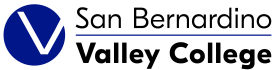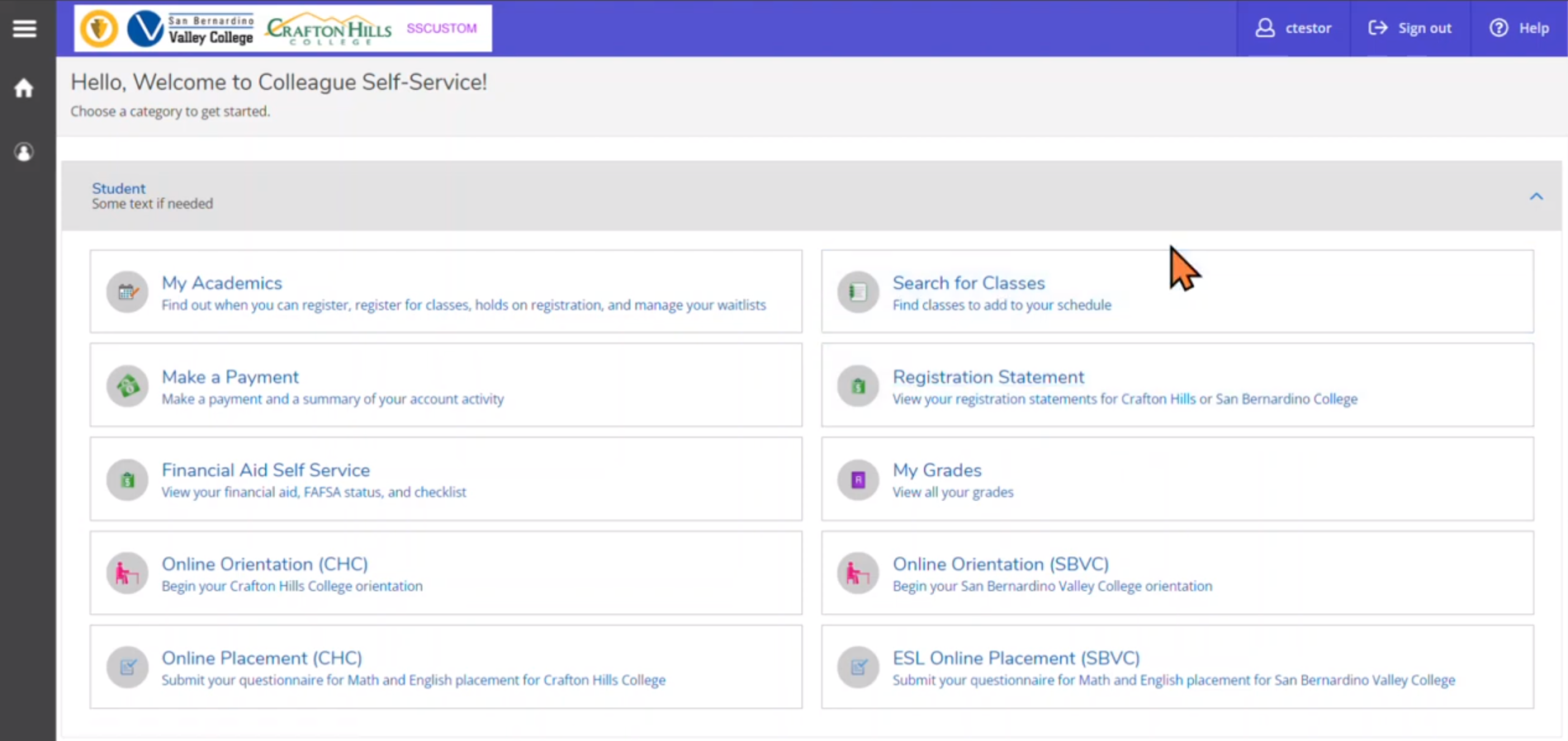Online Writing Center
Online Writing Center Tutoring Instructions:
ANNOUNCEMENTS: The Online Writing tutoring service is available to accept and review student papers. Please read the instructions below to make a reservation for your paper to be read by an online tutor. This service is reserved only for students in 100 level courses and above.
Online Tutoring is a FREE writing tutoring service that is offered to San Bernardino Valley College students of all disciplines in 100 level courses and above.
Keep in mind that Online Tutoring is NOT a proofreading service, but a tool to help you improve as a writer through comments, suggestions and guidance.
Students who use the Writing Center service will be enrolled in the LST-606 noncredit course. Students will not be charged for the course, nor will it affect their GPA. It is used to document usage of services to help with apportionment funding for tutoring/learning services. For more information, click here.
Important Reminders:
- The Online Tutoring service is intended for students who already have strong grammar skills but need assistance with organization of ideas and development of their papers. If the tutor finds that your paper has a consistent pattern of errors, you will be referred to use the on-campus Writing Center services.
- Only make a tutoring reservation for actual papers that are sent at the same time as your reservation. Reservations that are not accompanied with a paper are subject to being cancelled.
- If you have already made an Online Tutoring appointment, you will not be able to also see a tutor in person on the same day as your online appointment.
- If you have already received tutor comments on your paper, you must address the tutor comments on your revision before your paper will be reviewed again.
- During the week before finals, students are limited to only one half hour session with a tutor per day regardless of whether it is by appointment, drop-in, or online appointment.
Online Tutoring requires a computer with Internet access. The steps below make Online Tutoring a fairly simple process. Before using the online tutoring service, familiarize yourself with the following guidelines and instructions.
Step 1: Write your draft that you want to submit for online tutoring:
- Type your paper as you normally would by using a word processing program. Microsoft Word and Open Office are the recommended programs to use since they have fewer problems with compatibility.
- When your paper is complete, make sure to run Spell Check!
- Click on Save As and save your document as a .doc or .rtf file and close your document.
- Be sure to remember where you saved your document.
- Do not save your paper as a PDF or Google doc since tutors will not be able to review your paper.
- If a tutor receives a paper that the tutor cannot open, you will receive an email requesting to resubmit it in a compatible format, such as a .doc or .rtf file.
Step 2: Make an Online Tutoring Reservation
- Access the following link: https://esars.sbccd.org/V_WritingCtr/eSARS.asp
- Select: Online
- Note: Only select on an actual tutor's name if you wish to meet with a tutor for a face-to-face appointment.
- Follow the instructions on the webpage to make an online tutoring reservation.
- Note: Papers will be reviewed in the order in which reservations are made.
Step 3: Send your paper:
Important note: You need to send your paper to the online tutor before or by the day and time of your online tutoring appointment.
- Log-in to your San Bernardino Valley College student e-mail account.
- Note: The Online Tutoring service may not be compatible with some e-mail service providers, such as MSN.
- Click on New or Compose
- Mail to address: onlinewritingtutor@valleycollege.edu
- In the Subject Line, type in your Full Name, Class Name and Section Number, as well as your school I.D. Number.
(For example: John Doe, English 101-01, 0123456)
Move your cursor and click on the message box and type in the assignment that your paper is on and any information that you feel is important for the tutor to know, such as what the assignment is, what the teacher wants you to focus on, or what the teacher wants to see in the paper.
- Note: In order to best assist your writing needs, be as complete as possible in providing the tutor with information about your assignment or specific aspects of the paper that your instructor wants you to address. We request that you DO NOT merely ask for the tutor to proofread your paper. If your instructions for the tutor are not clear, you may be requested to provide more information before your paper is reviewed.
- Next, send your paper as an attachment.
- Finally, click Send.
- The tutor’s response will come as a reply to your e-mail and will have the Sender Name, “Online Writing Tutor”
Step 4: Tutor response:
- Read the tutor’s response and follow the suggestions and/or comments accordingly.
- The tutor’s suggestions will typically be sent to you as a .pdf file.
- Note: If you do not see a response to your submission in your Inbox, check your Spam or Junk Mail folder.
Turn-Around-Time: Online Tutoring is conducted on a reservation basis. Therefore, you will need to manage your time accordingly in order to get your paper back with enough time to make any needed revisions. Each paper will be given approximately 30 minutes up to a maximum of 1 hour of tutoring assistance per submission. Your paper will be read when the tutor is in session with the exception of official college holidays. Typically, you should receive your paper the same day that you have made a reservation and submitted your paper. However, please allow up to 48 hours to receive your paper. If the situation arises in which you do not receive a reply after 48 hours, please resubmit your paper again.
Note: Papers submitted without a tutoring reservation may not be reviewed.
Appointment Verification: If your instructor wants you to submit a Verification Slip to verify your tutoring session, you may print out your e-mail response given by your tutor and/or you may print out the e-mail that you received from the online tutor indicating that your paper has been reviewed.