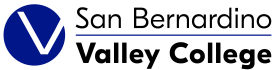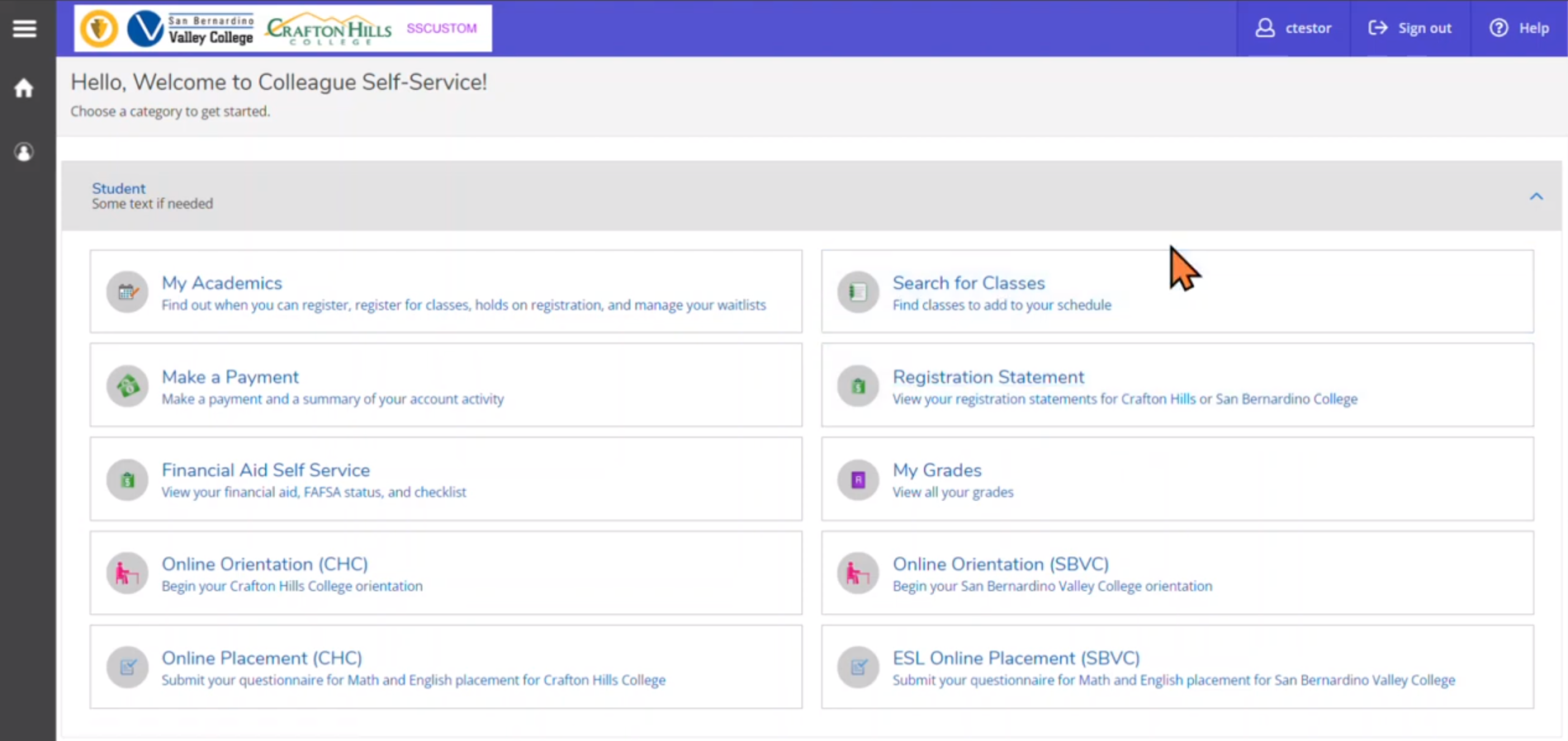Orientation and Assessment
Orientation and Assessment
Before you are allowed to register for classes, you must complete Orientation and Assessment. Both can currently be done online or in person. Instructions for completing the orientation online are listed below.
Orientation
When completing the online orientation, you must complete the orientation in one sitting; partial progress cannot be saved.
Please note that there are questions to check for understanding throughout the online orientation. You have two attempts to answer each question correctly. If incorrect answers are submitted twice, that portion of the orientation must be completed over.
To complete the SBVC Orientation through SelfService, complete the following steps:
- To begin, log into SelfService located in the top right of the page under "Log in."
- Open the “Students” menu. Click the “Online Orientation (SBVC)" tile.
- Click the language. You may need to allow flash.
- When all sections are complete, the “CLICK TO CONTINUE” button on the bottom right corner will flash. Click that button to continue.
- On the next screen, a page will display a certificate of completion. Make sure to print this certificate or take a screenshot to keep. Assessment will ask for a copy of this printed certificate before allowing you to complete the assessment test. After printing, click EXIT.
- A page with the “NEXT STEPS” will be displayed. You can close this window.
Assessment (Self-Guided Placement)
SBVC offers a guided self-placement questionnaire. This is primarily used to identify skill levels in English, Reading/Comprehension, and Mathematics, identify if you have met the class prerequisites, help you choose the appropriate classes, and develop an educational plan.
To complete the guided self-placement through SelfService, complete the following steps:
- To begin, log into SelfService located in the top right of the page under "Log in."
- Open the “Students” menu. Click the “Online Placement (SBVC)" tile.
- On the next screen, enter your Username and Password.
- NOTE: Username must be: If student, username@student.sbccd.edu with the same respective SelfService password.
- Enter in the required information. Click “Submit” when finished.
- You will receive this confirmation page and can exit this page. In addition, you will also receive an “SBCCD Course Placement” confirmation email.